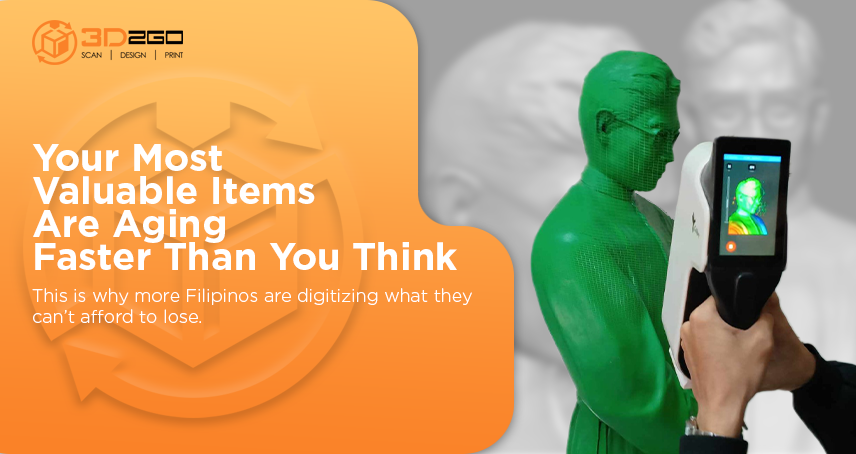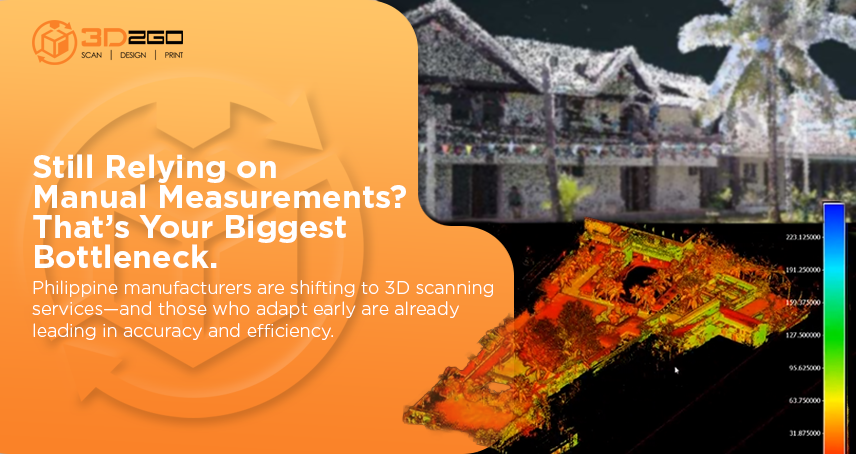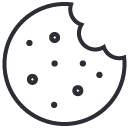5 Awesome and Unique Party Favor Ideas for Debut Celebrations
June 8, 2022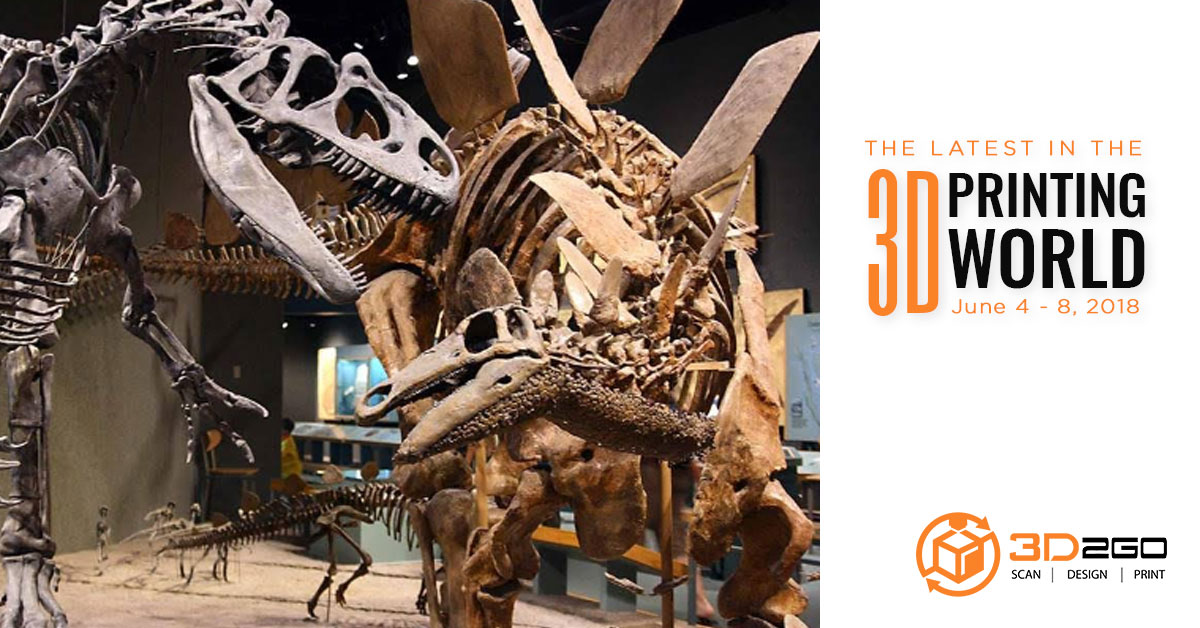
Industry News: 3D Scanning A Dinosaur, Tail Lights, Air Force, And More
June 8, 2022Polycam for 3D Scanning Services Philippines
As more people have gotten into 3D printing, 3D scanning has become a big thing, especially for smartphones.
With many smartphones featuring Time of Flight depth sensors these days, though, that’s not much of a surprise. But not all phones feature one which has made things a little tricky.
It looks like the phone app, Polycam, has figured out a solution. You can simply use the regular normal flat 2D camera of your iPhone to create 3D objects that you can bring right into your CG scenes.
How to use Polycam for 3D scanning
Polycam, like most other 3D scanning apps, requires a phone with LIDAR sensors like the Time of Flight depth-sensing tech found in many new phones.
With the iPhone, though, that means the iPhone 12 Pro or higher. The new feature in Polycam seems to play on an old friend, though. Photogrammetry.
Photogrammetry is a common technique even amongst the high end. On the other hand, it’s also a laborious process that uses a lot of computing power.
Photogrammetry apps for smartphones have been pretty basic and limited. It lets you process a limited number of images to produce a model that isn’t really that great.
Polycam’s solution? Send the images up to the cloud and offload the hard work from your device.
Once processed, you can share links then export your meshes to various formats. The you can continue on to blend in with your photography in Photoshop, footage in After Effects, or clean them up in Meshlab and Blender for 3D printing.
This tech isn’t free but you can download the basic app for free. The downside of the free version is that you will not be able to export meshes. You can find out more about Polycam and find links to the App Store on the Polycam website.
What you would need after using Polycam in 3D Scanning to 3D Modeling?
You’re going to need a few things to create a 3D model using your iPhone. With that said, here’s what you need to get started:
1. An iPhone currently running iOS 14.0 or higher
Since the Polycam app has a photogrammetry mode (Photo Mode), you don’t need to use an iPhone with LiDAR. But that feature is supported as well. An iPhone 11 running iOS 14.7.1 was used for this guide.
2. Polycam app
This app has a free mode if you want to get familiar with the scanning process. But it also has a subscription if you want to export or share your 3D models.
3. Object to scan
3D2GO advises to avoid shiny, dark, featureless objects because they are difficult to photograph with basic phone camera set ups.
4. Turntable & tripod
This last requirement is optional. But both will be helpful to get sharp pictures of small, intricate objects.
3D modeling services via iPhone
Making a 3D model with only an iPhone is probably easier than you think, and the Polycam workflow only requires a few steps.
- Set up your model
- Open the Polycam app and start taking pictures – A minimum of 20 photos is needed to make a model, but the more photos you include in the photo set, the better the quality of the model you’ll get.
- Flip the object on its side – Doing this will let you capture the areas that you have missed
Once the photo set is complete and the pictures have been uploaded, it’s time to create a 3D model.
Work with 3D2GO professionals!
Producing the final object involves a painstaking process. But with our in-house artists, we make everything easier for you.
If you have more questions about our services, do not hesitate to contact us!